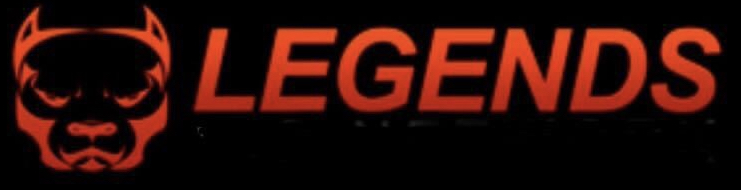DISCLAIMER
LEGENDS does not violate any laws through its valid internet use of this service and we accept no responsibility for misuse. LEGENDS does NOT host, provide, archive, distribute, store, or stream media of any kind on our website. We do NOT own, control, manage, maintain, run or have any access to the servers or entity involved in telecasting/indexing media of any kind. LEGENDS is not associated with any of the IP channels shown or any of these products. LEGENDS does not stream any of the live IP channels. All channels are third-party links available on the internet. Video content and TV channels of the services are being provided without any liability from us regarding copyrights. As per our knowledge, the channels provided by the server sellers abide by all relevant country’s copyright laws and any copyright issue must be taken up directly with the server owners. LEGENDS does not take any liability as to what is aired on the servers and has NO control over the servers, streams, and channels.