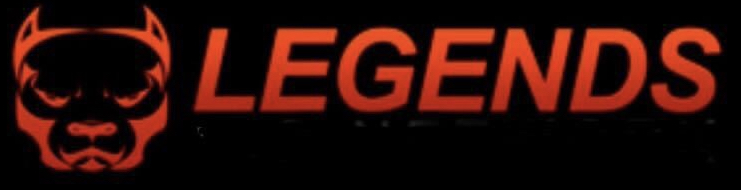CONTACT US
BEFORE CONTACTING US, PLEASE CHECK FAQ AND BELOW
- If your account was created and you are not able to login or stream, this issue is almost always caused by the lack of a vpn. Some ISPs block from streaming. This can be fixed by using a vpn such as IPVanish or Nord.
- If you can’t login on our Android app for Fire TV/Android Boxes, please try uninstalling the application and installing it again and then try logging in.
- If you are getting “STB BLOCKED”, your subscription has expired. If you just renewed or bought a subscription, wait until we email that your MAC Address has been activated.
- Username and Password are CASE-SENSITIVE