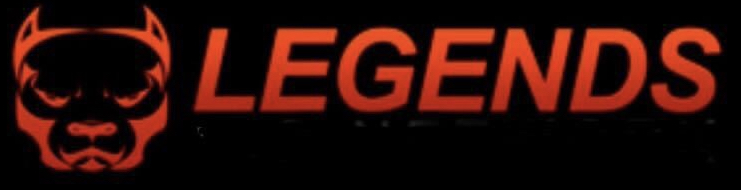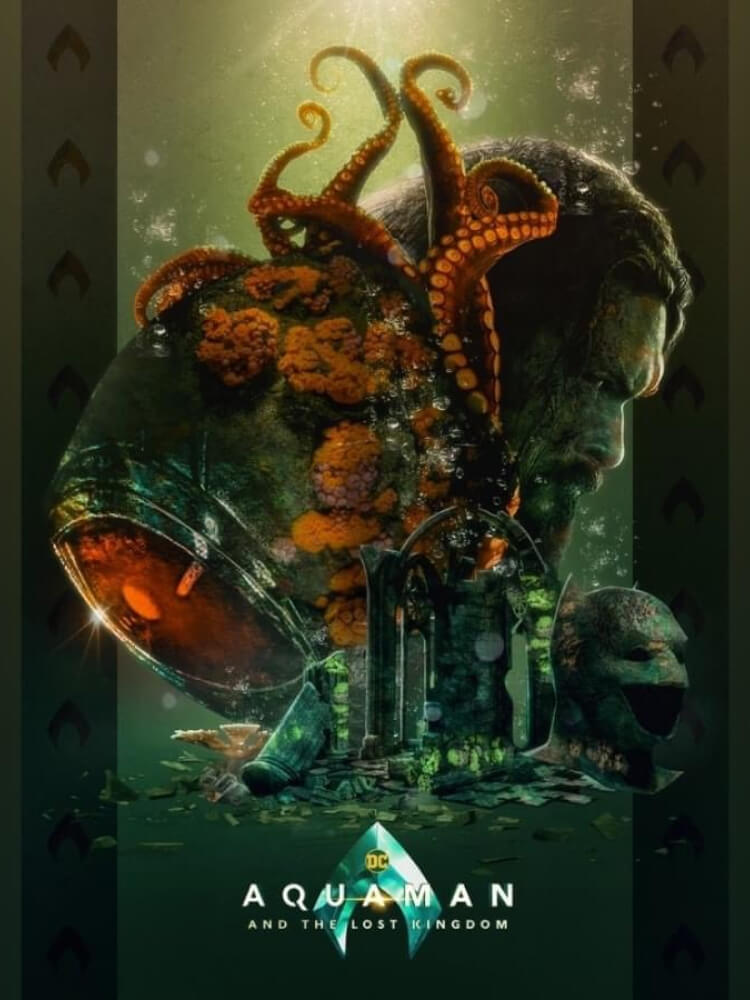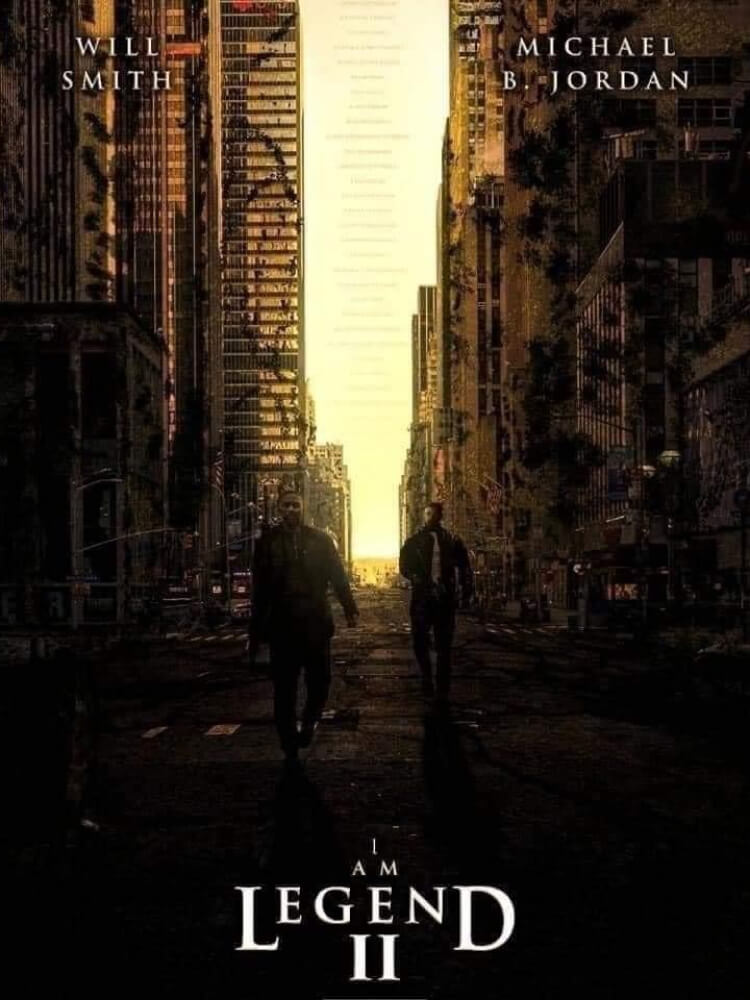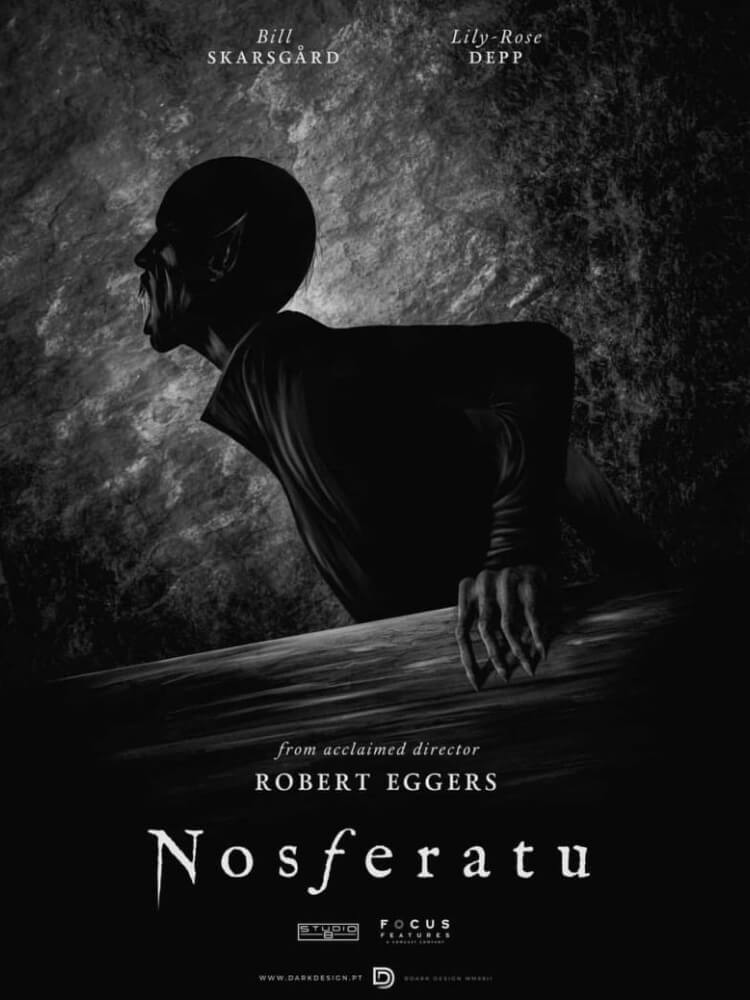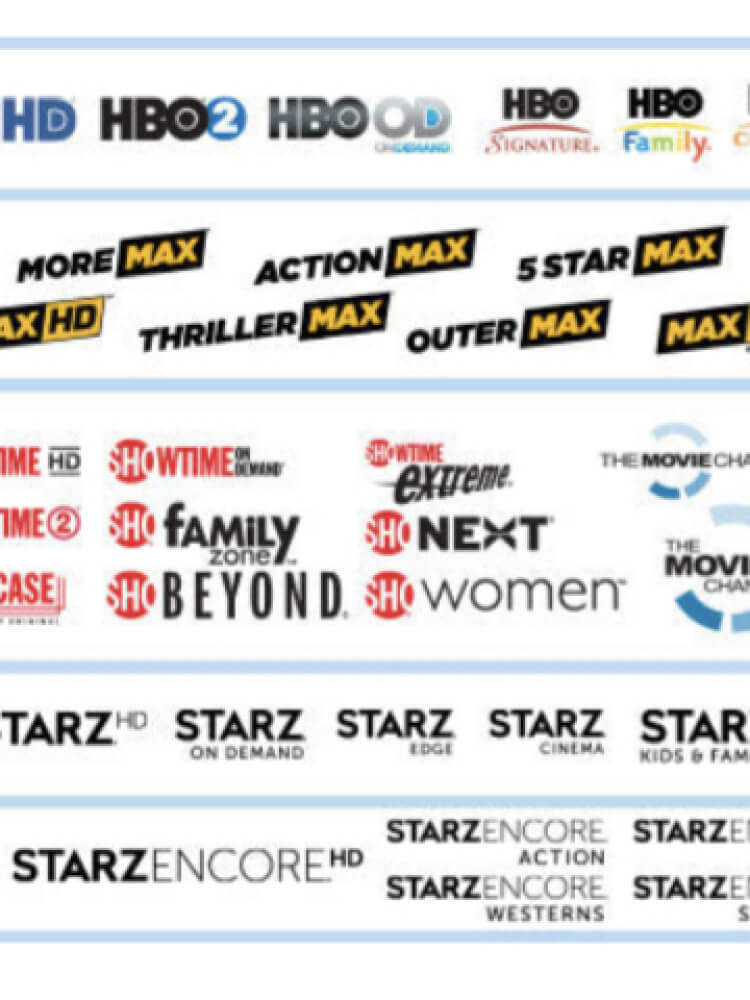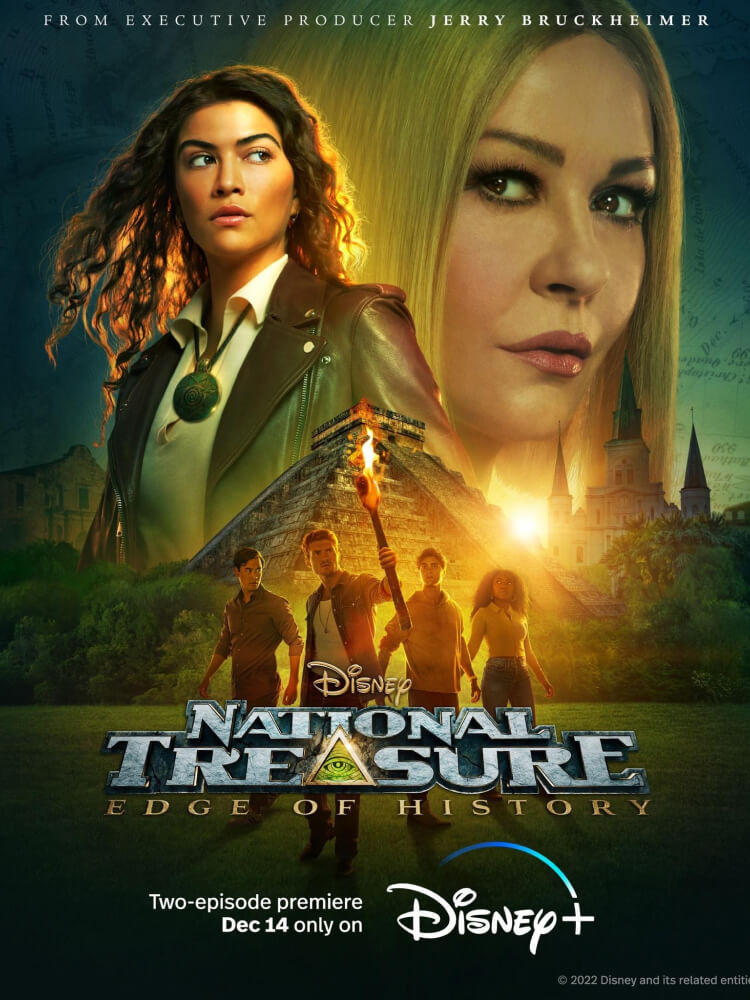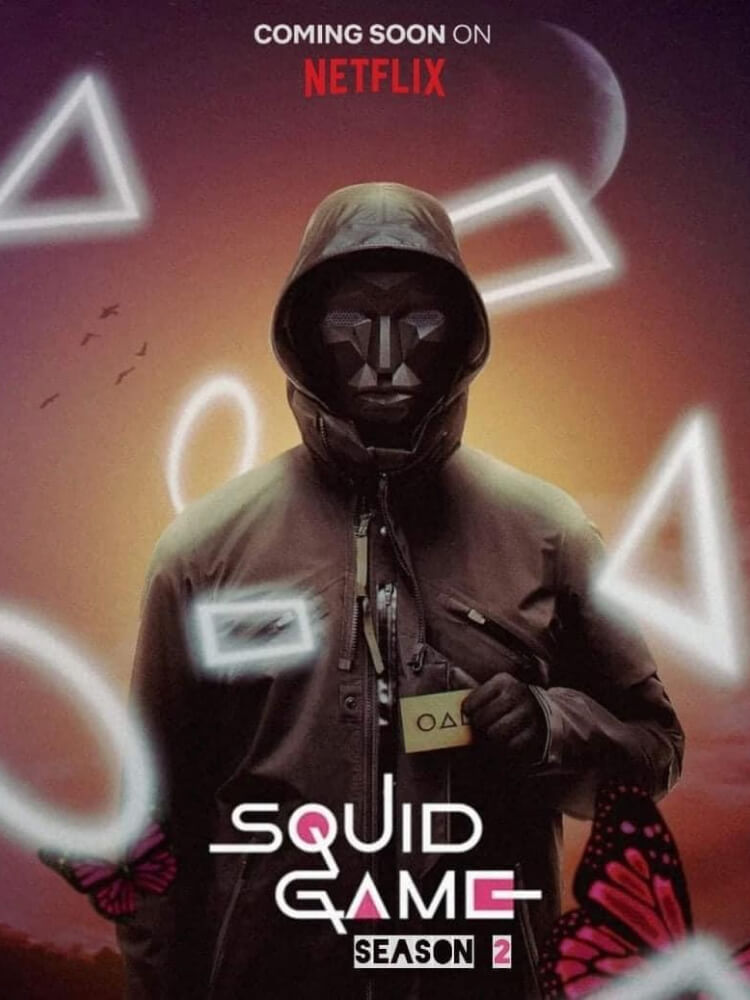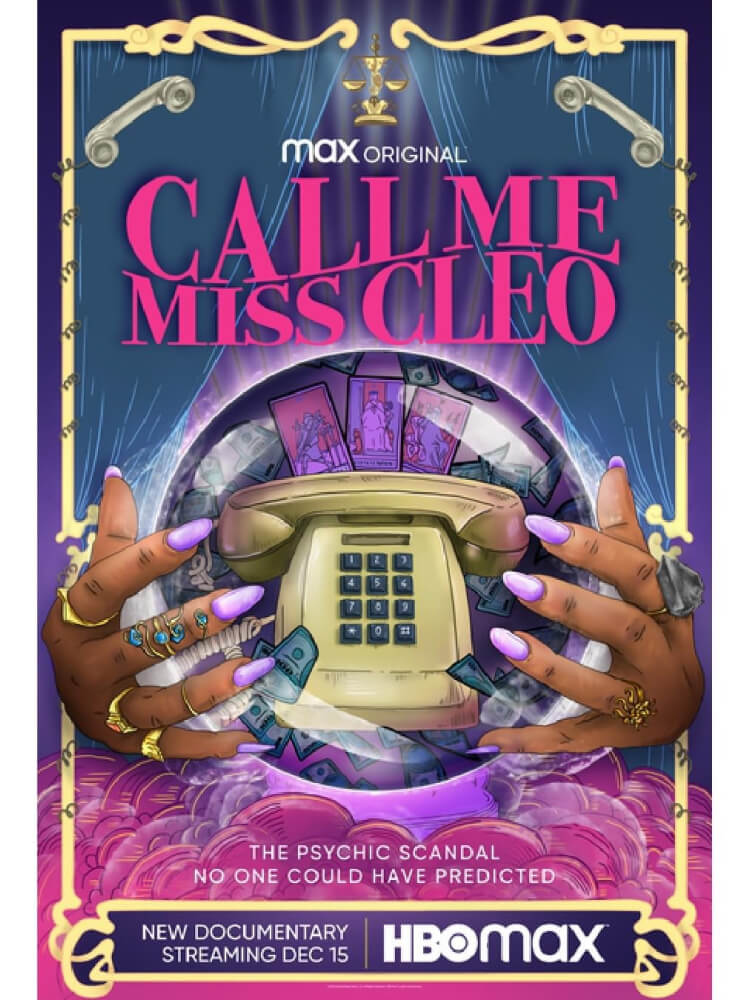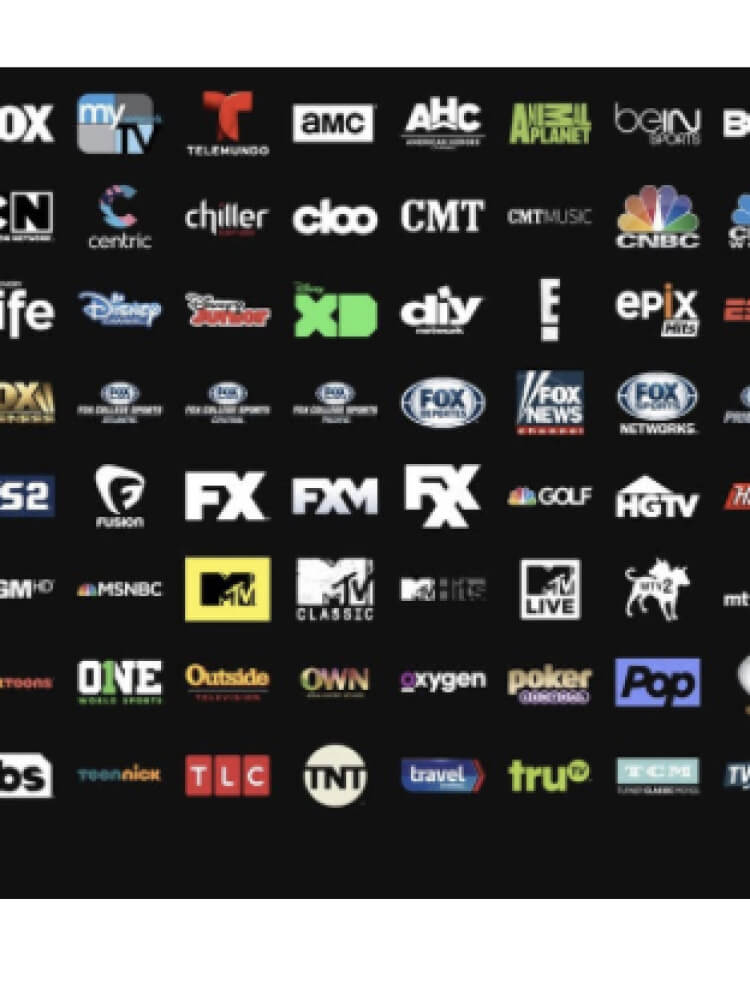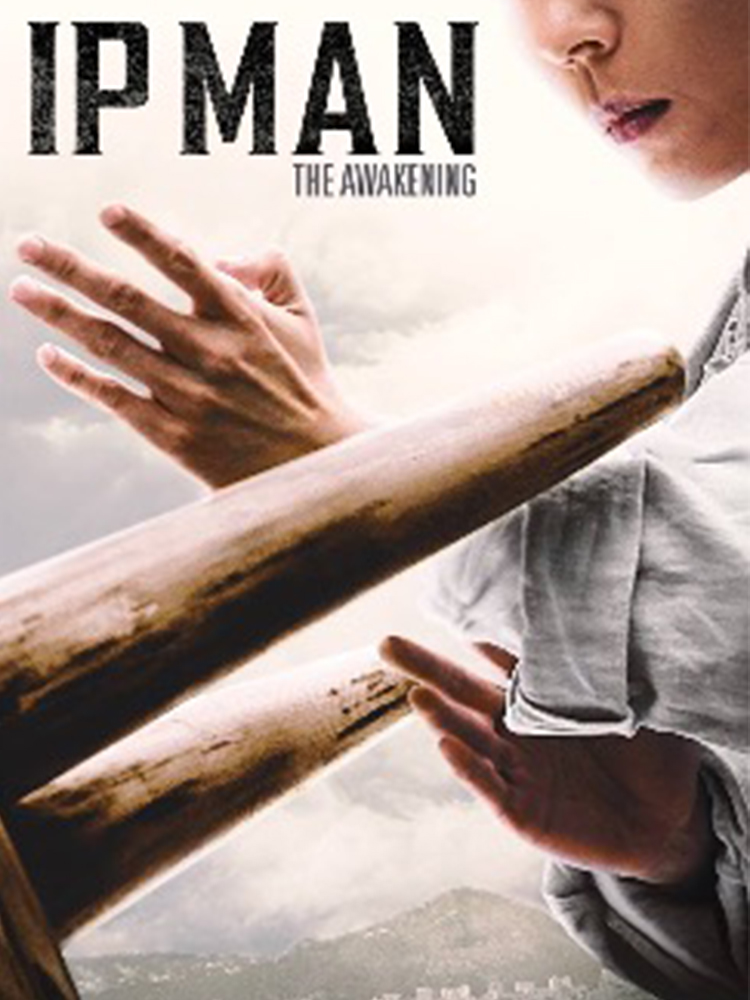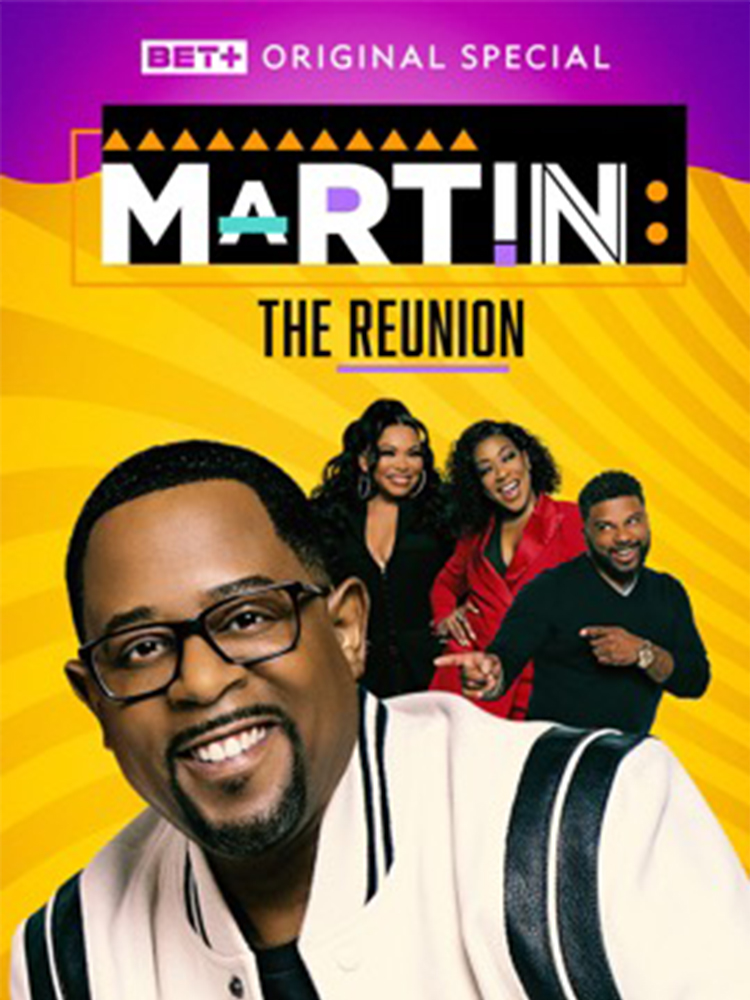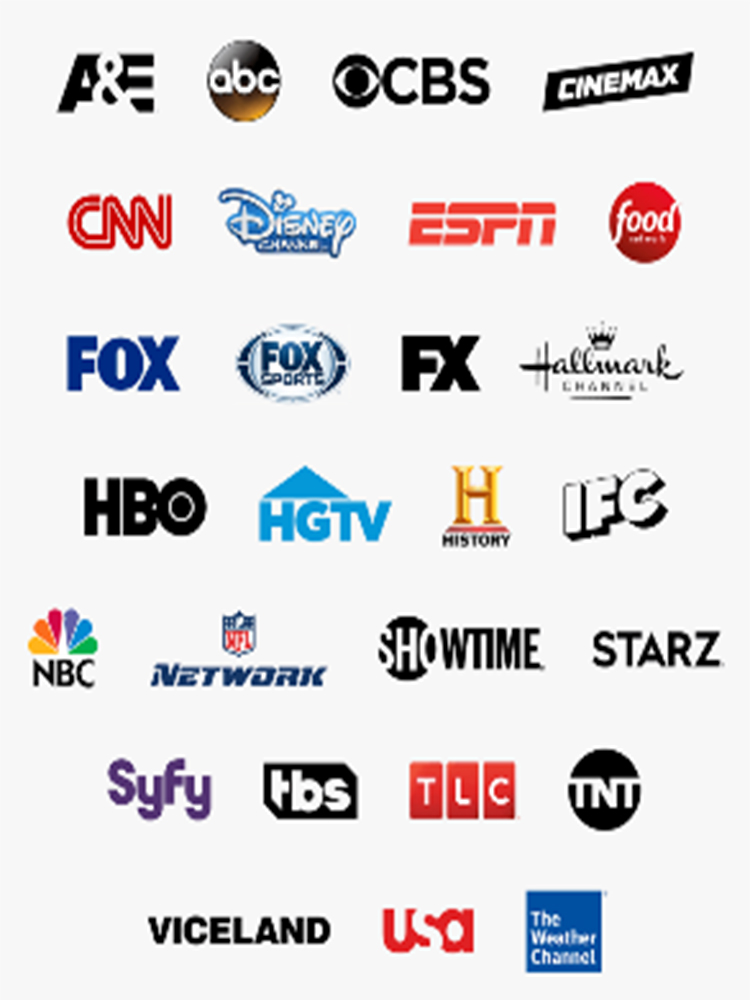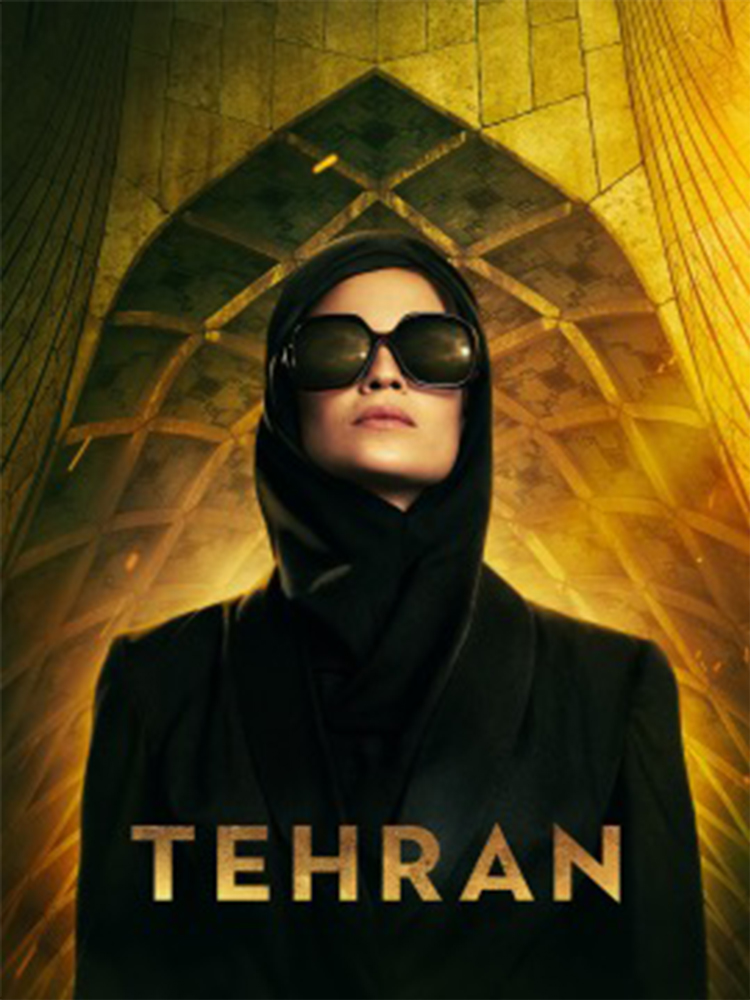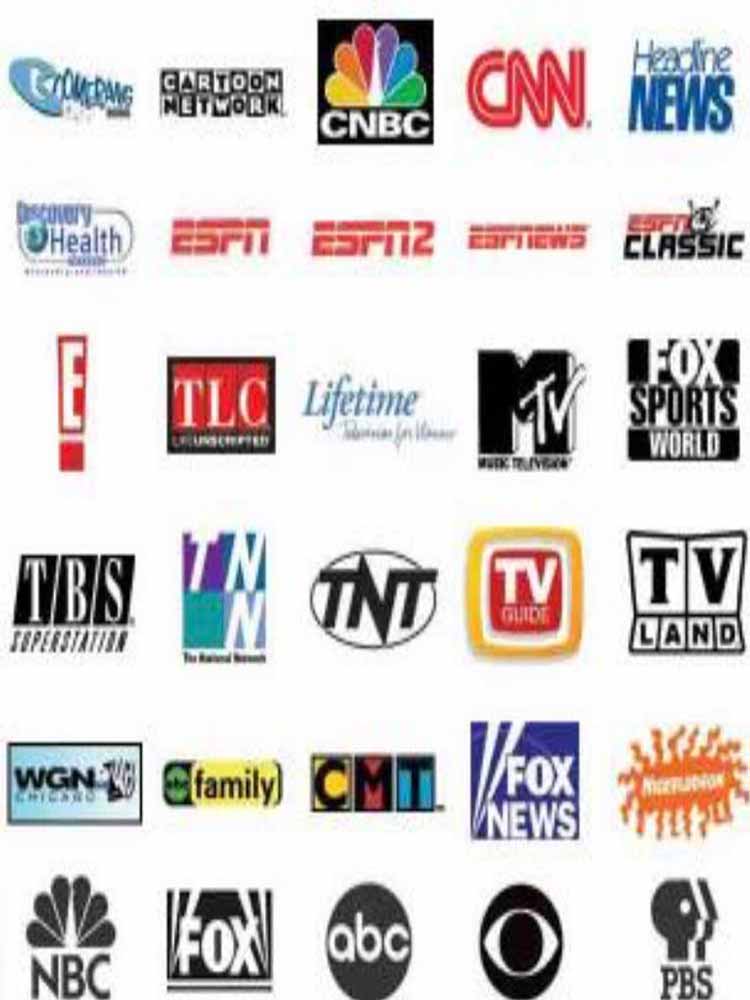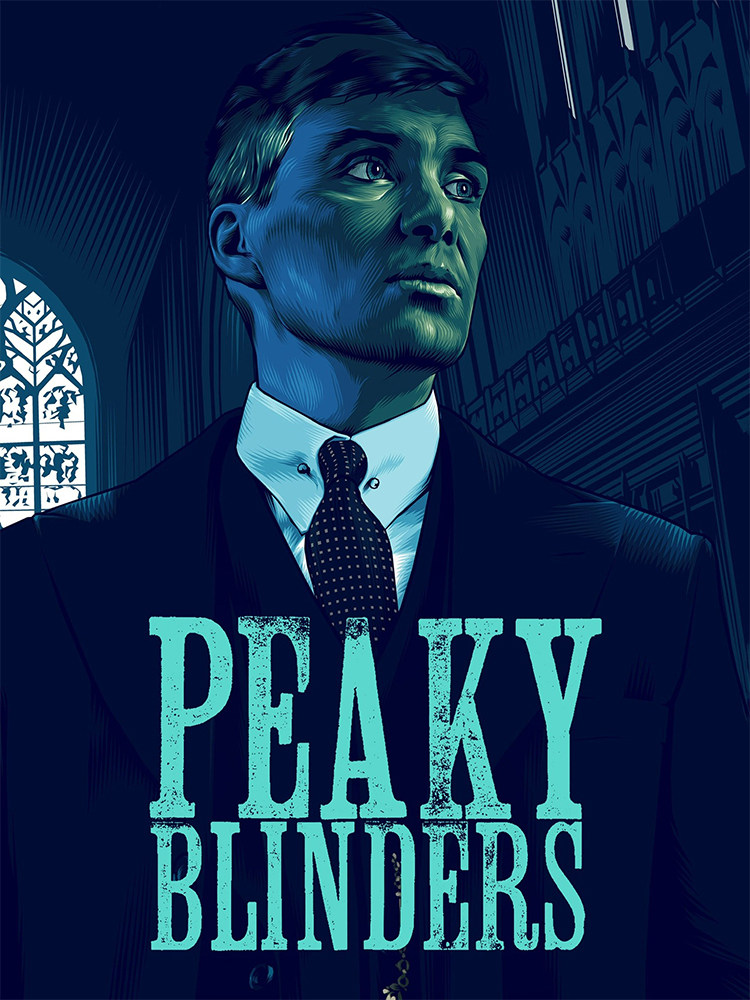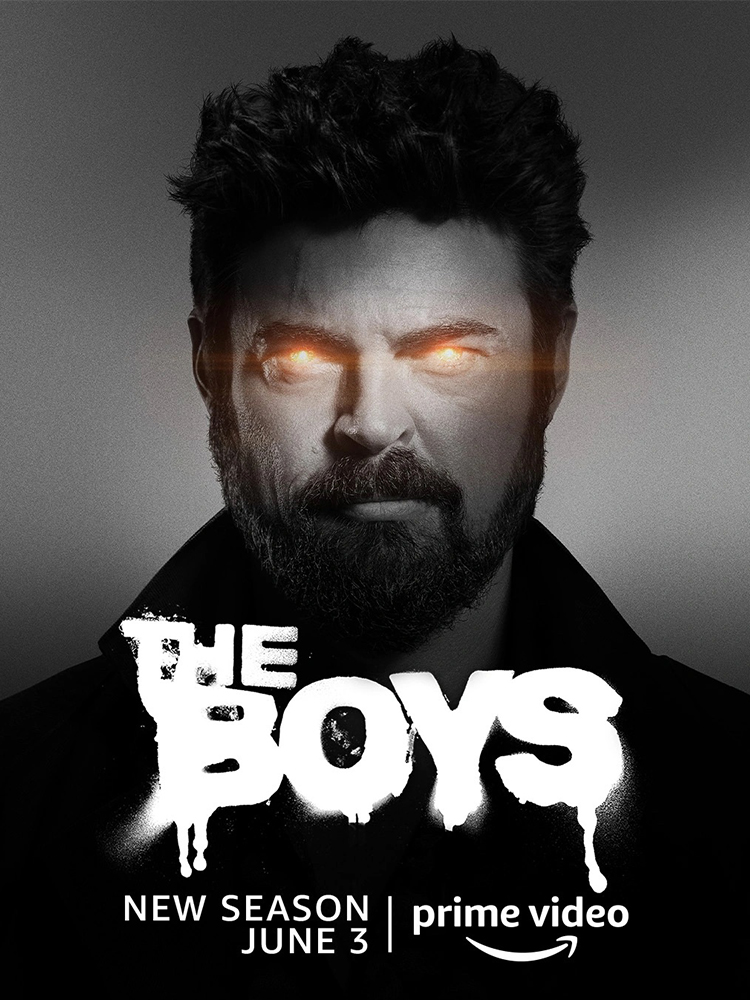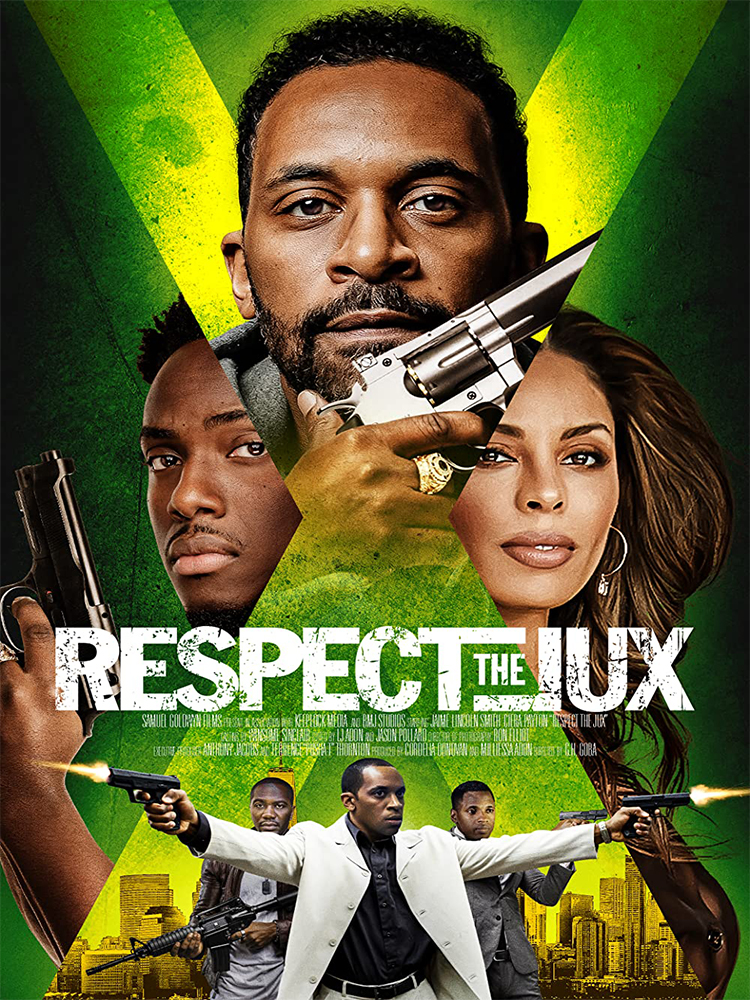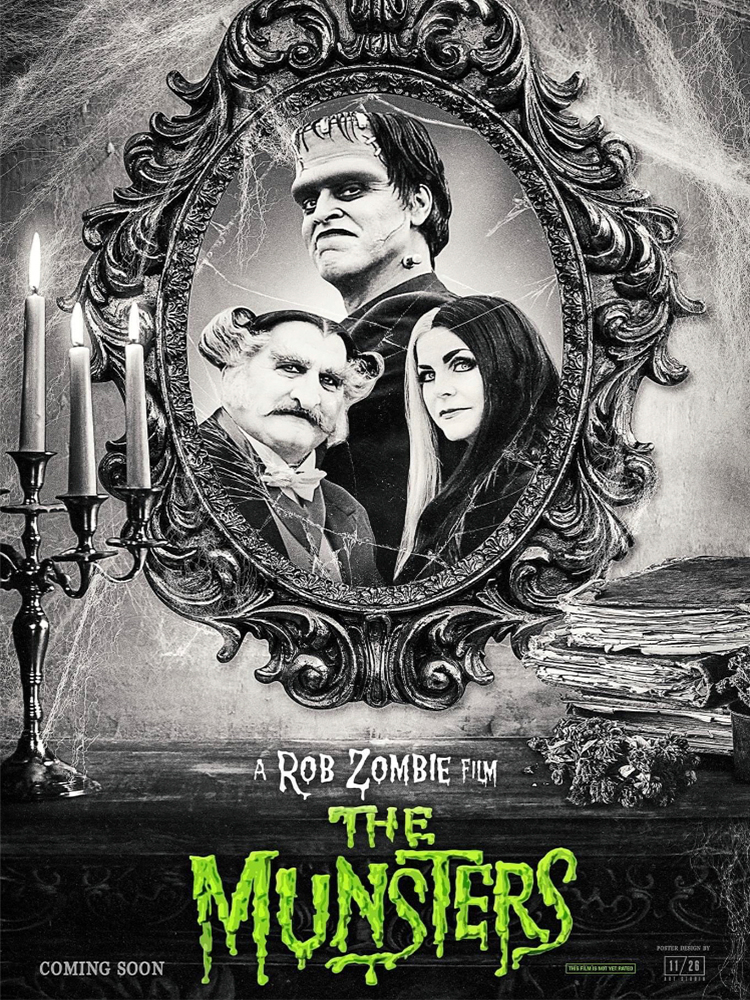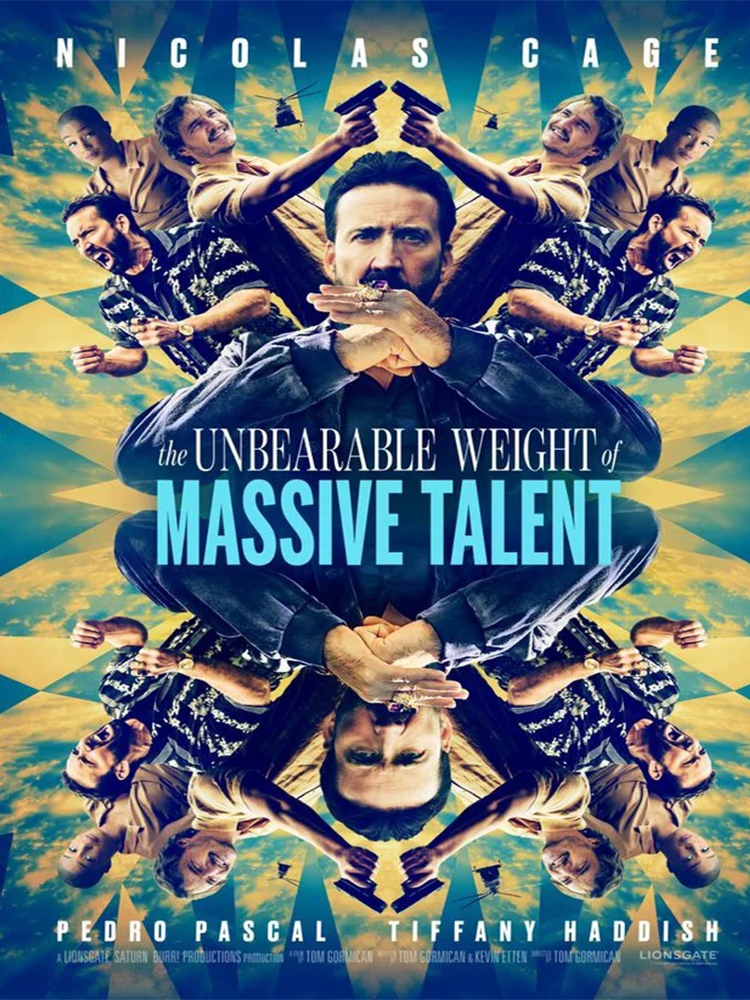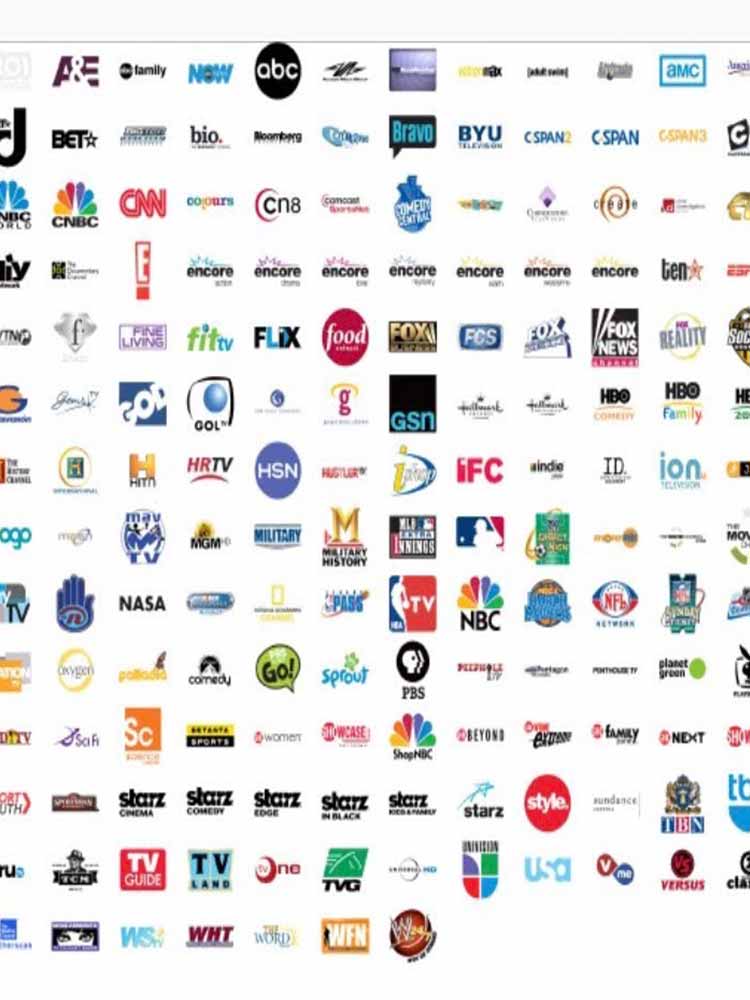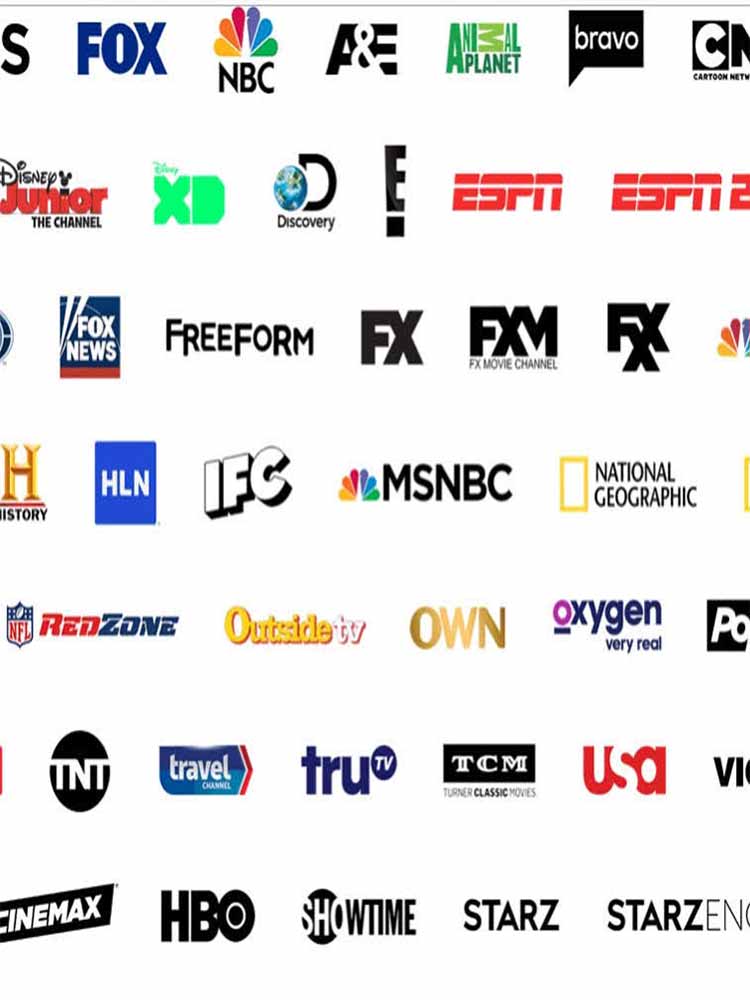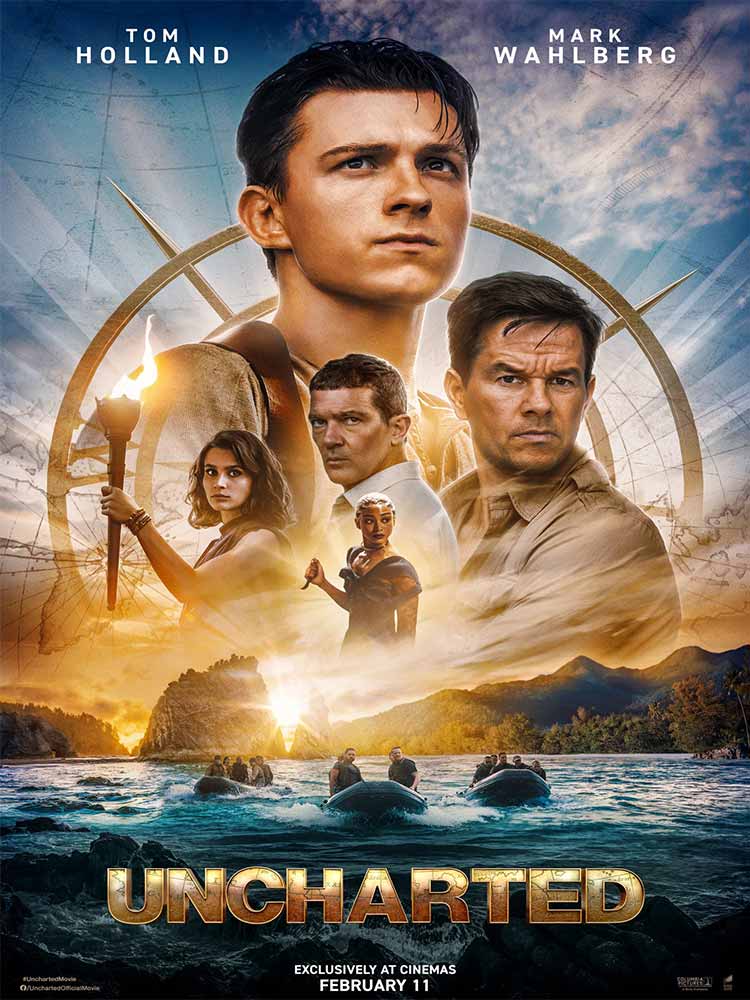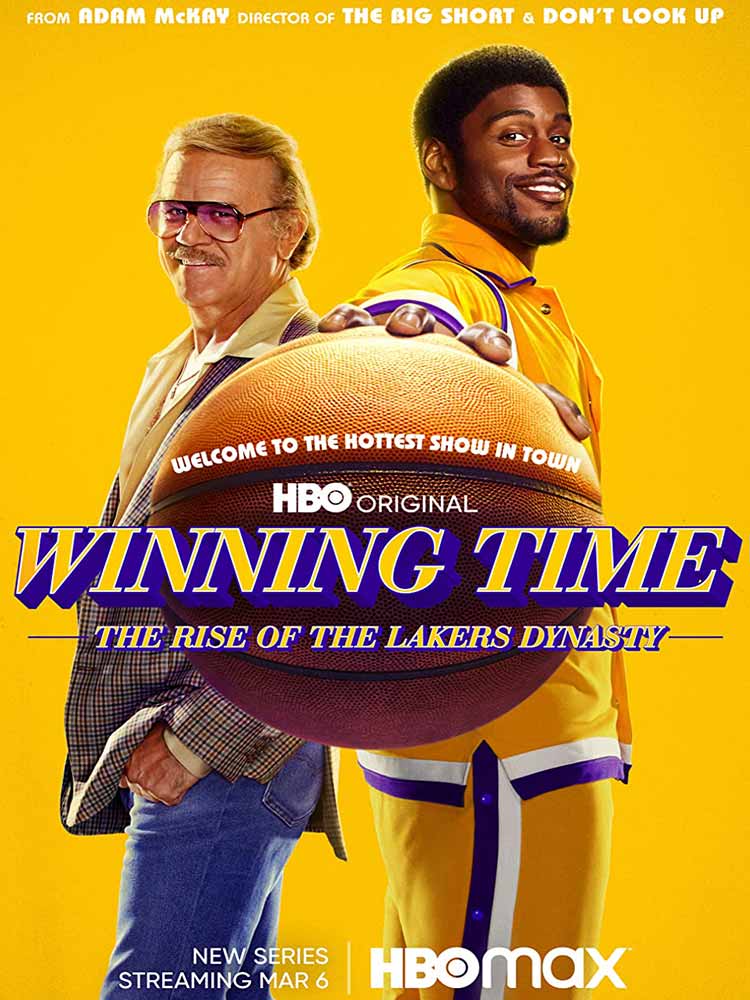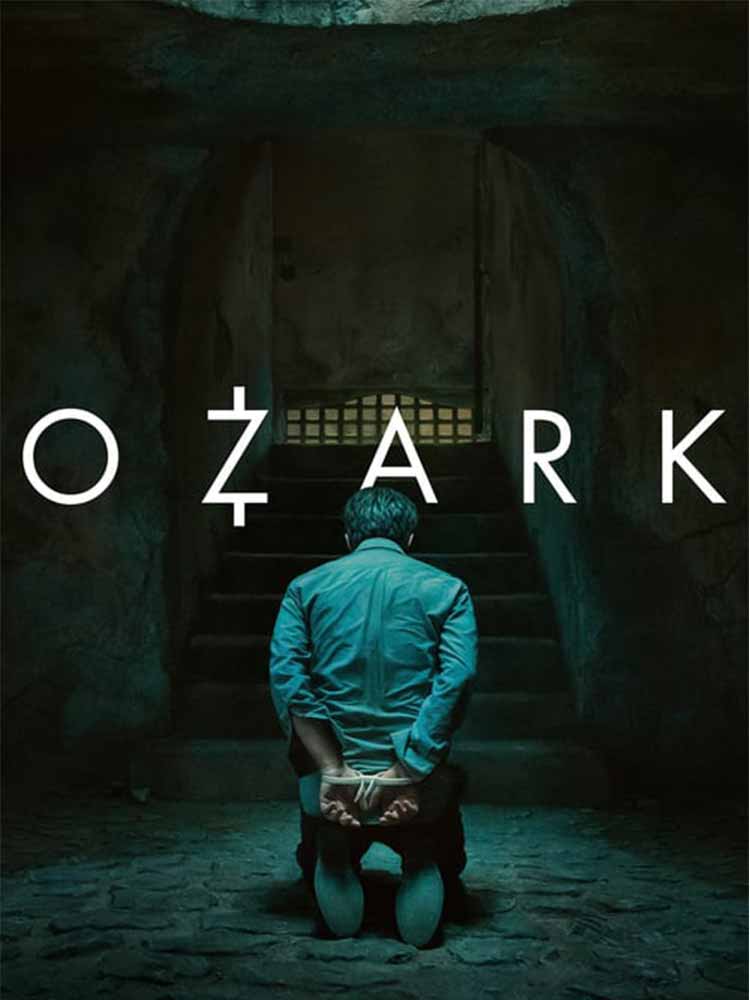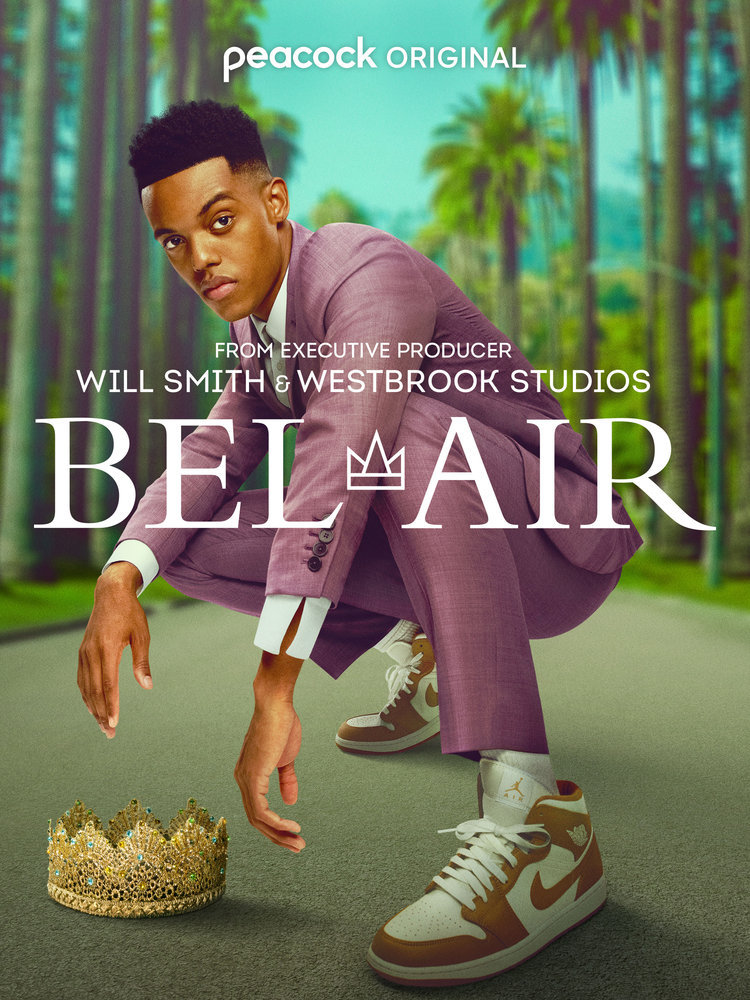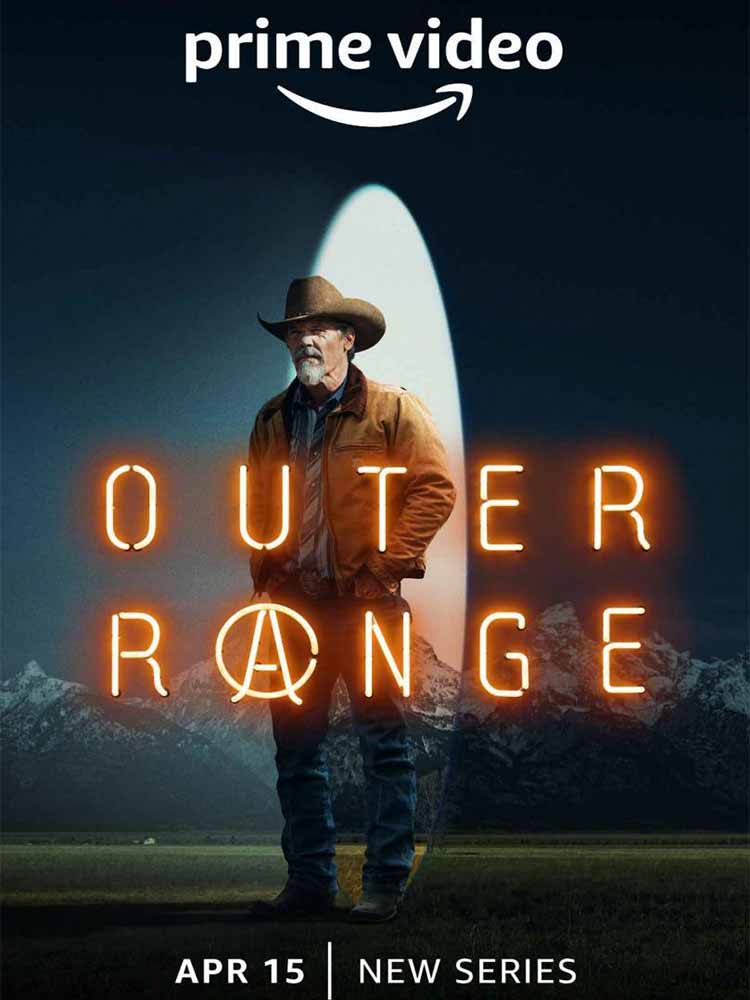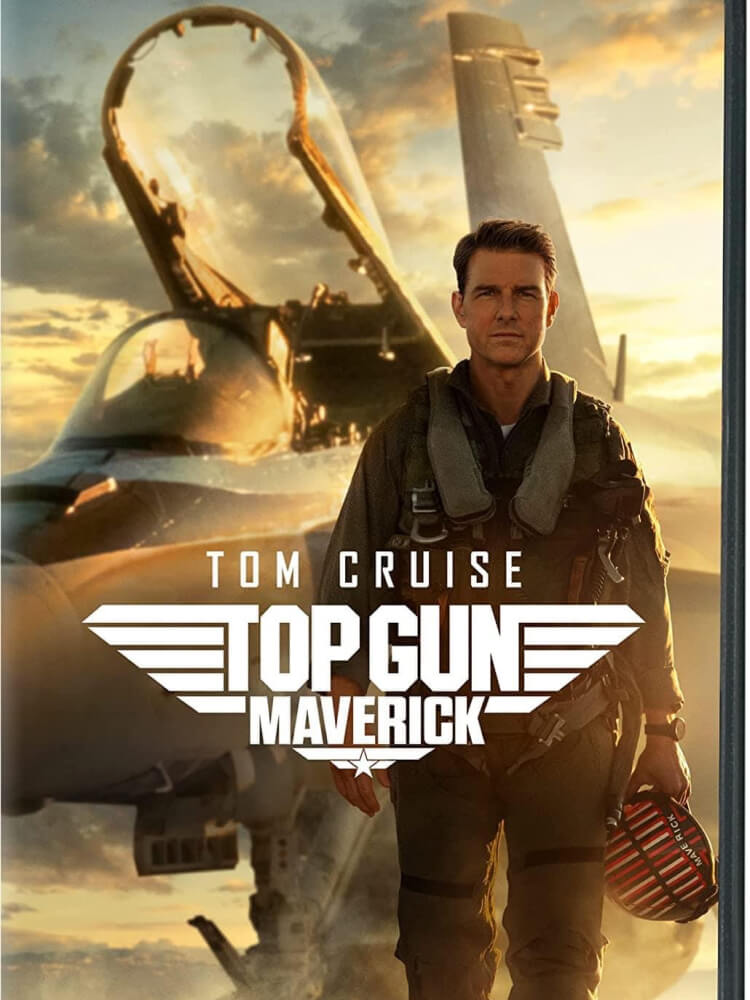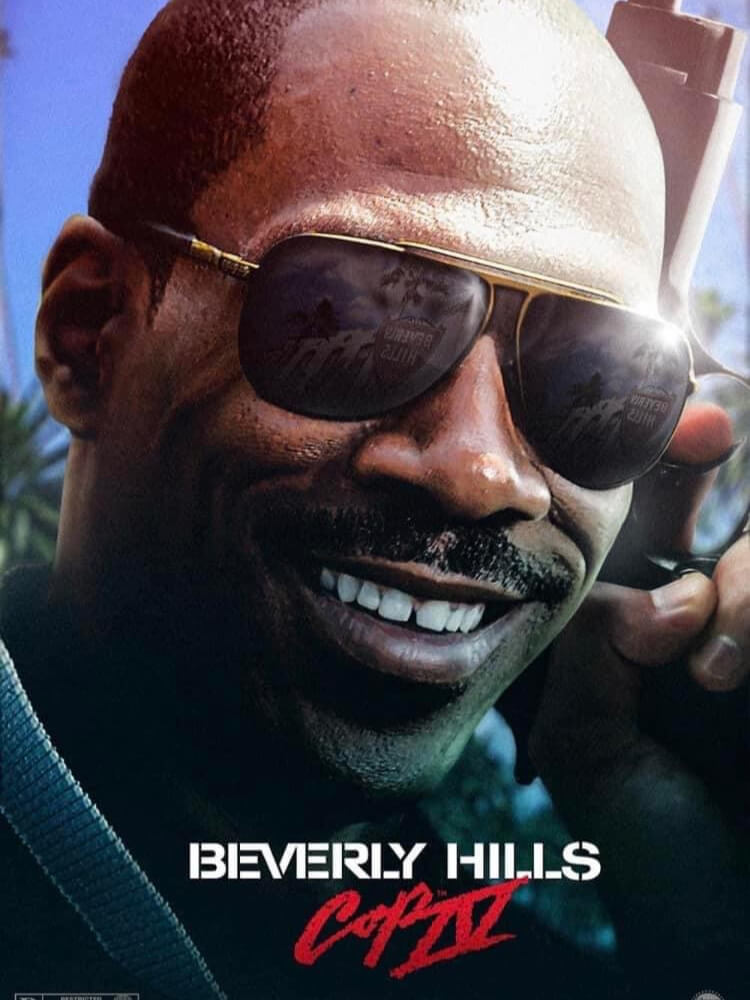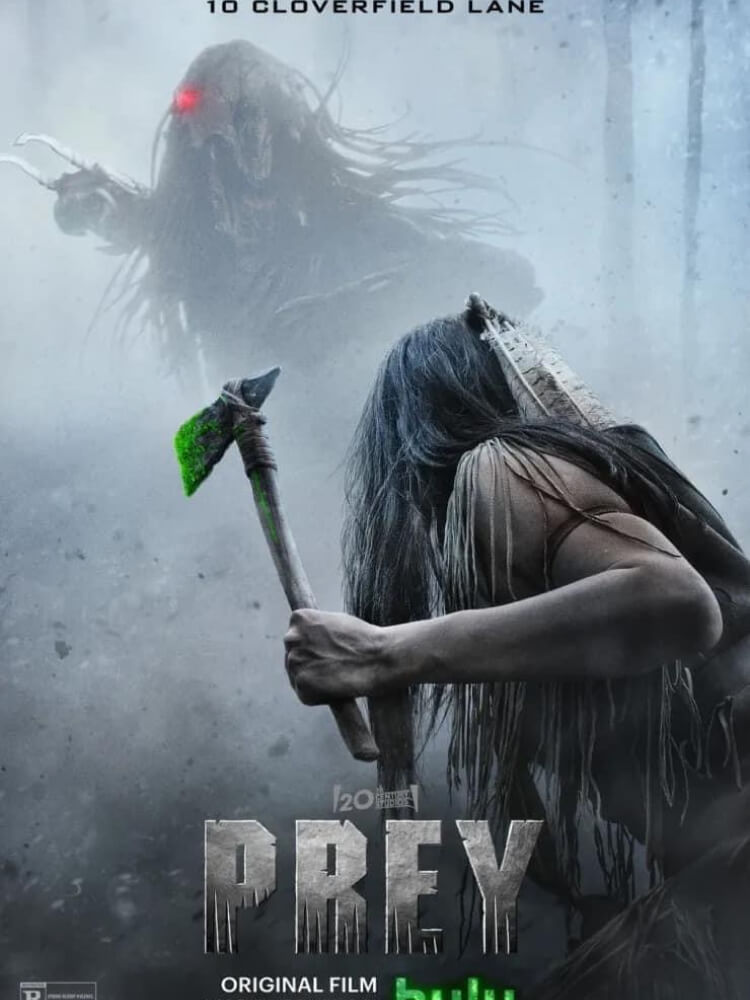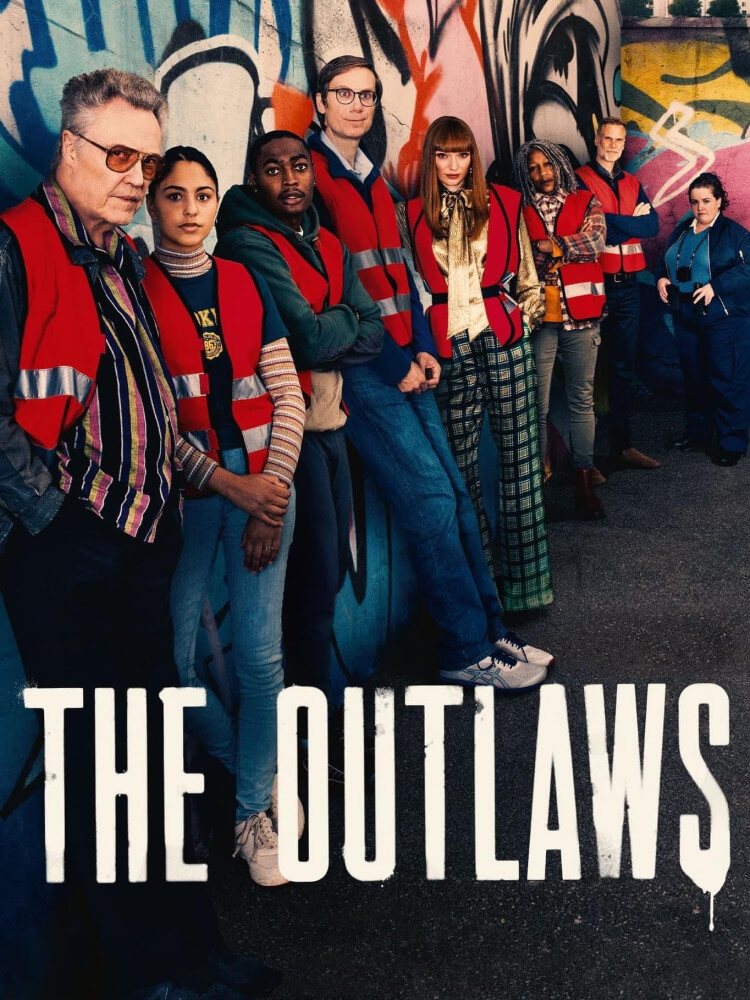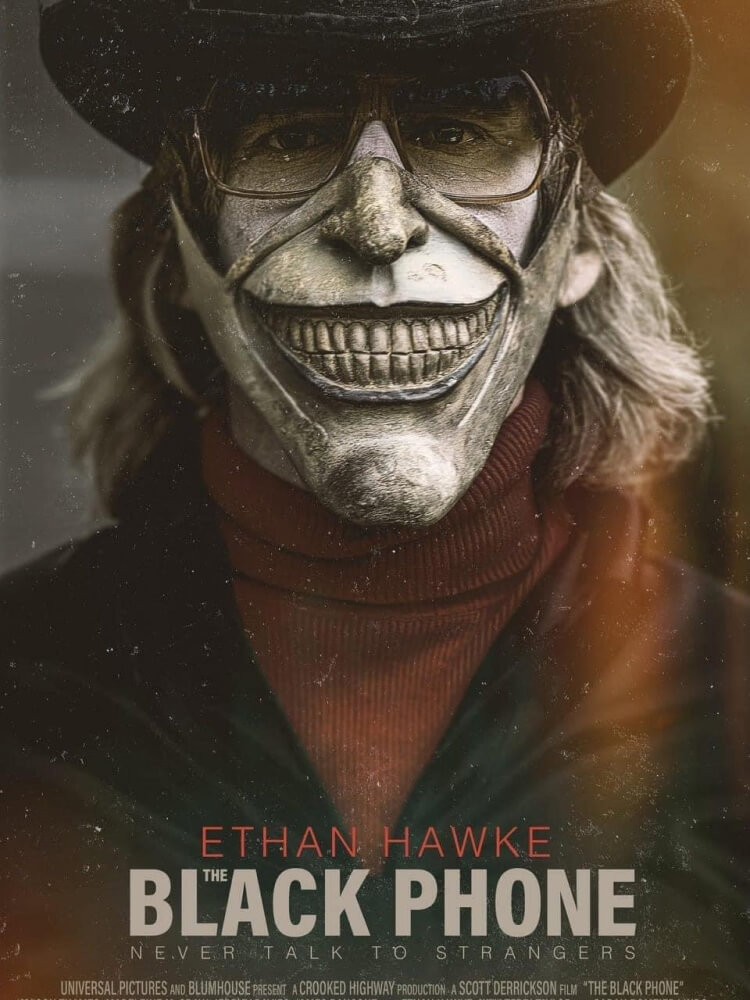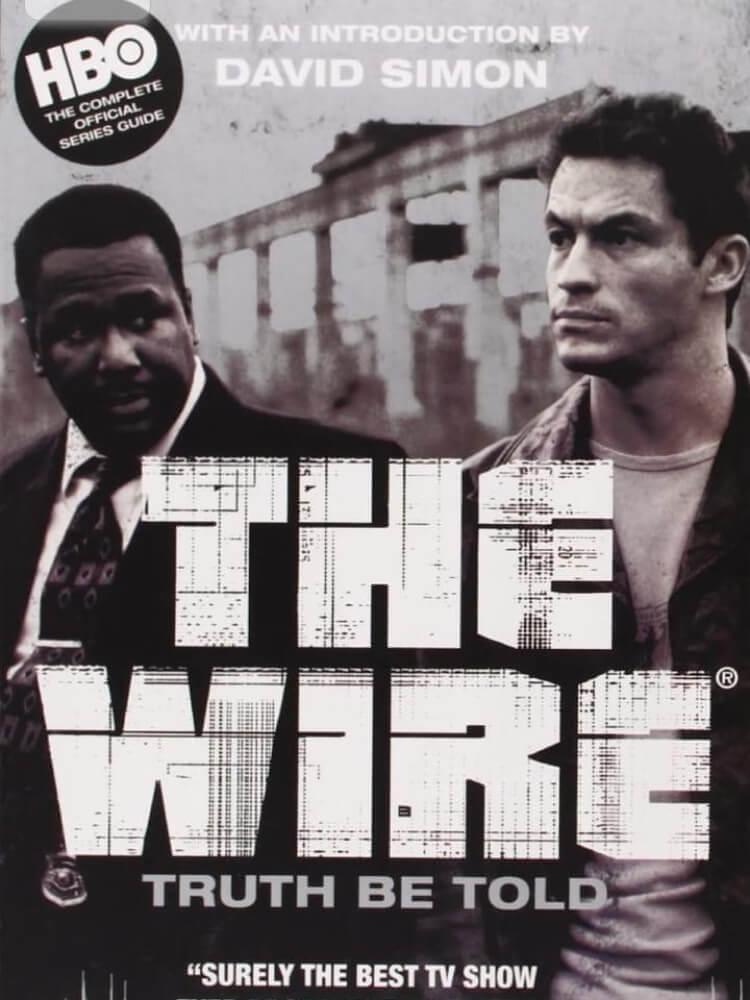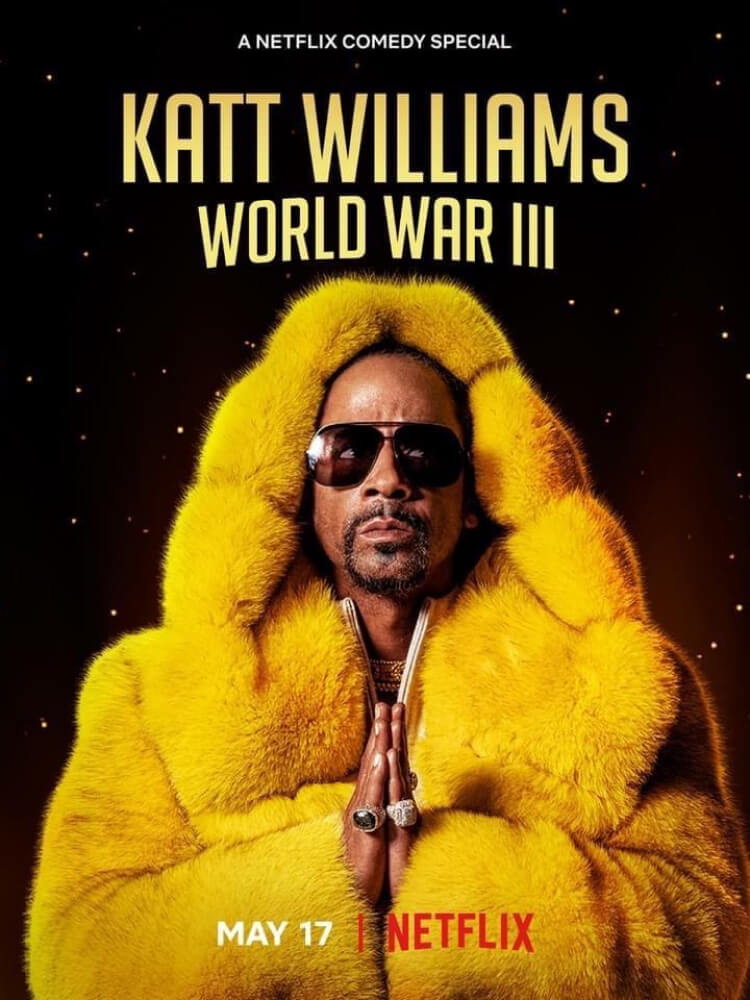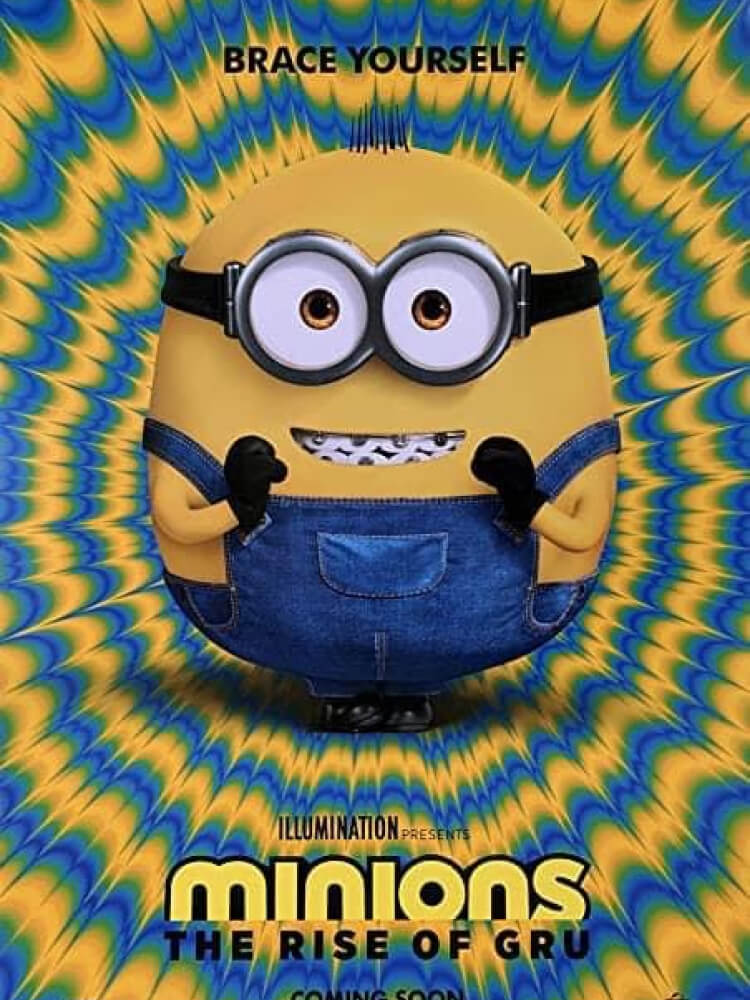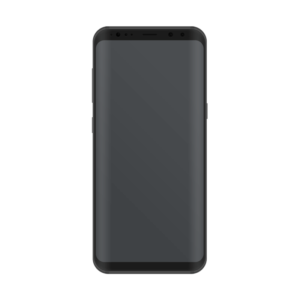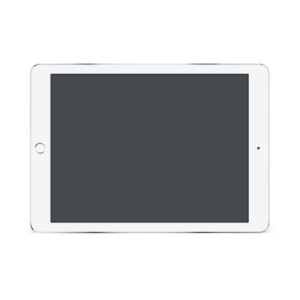STREAM ON YOUR FAVORITE
DEVICES
We’re sure you didn’t start your day with raising costs in mind, however, statistics show that 87% of Cable TV Owners are at the brink of shutting their connections due to a lack of…. Wait for it… OPTIONS!
Are you you looking to cancel those unnecessary costs with something more convenient?
✨ It’s time you invest in a PROVEN & cost-effective TV Streaming system designed specifically for you so you can focus on GROWING your channels database instead of worrying about making ends meet!
Here’s what it can do for you –
📌 Over 6000+ Channels
📌 Use it with over 15 Devices different devices. Including Phone, PC, MAC, Tablet or iPad and more.
📌 All Premium Channels which covers all of the Cable TV Options
📌 All Sports Package so you dont have to upgrade your connections
We’re offering a 40% discount for a limited time only!
PICK A PLAN
Trial
24 Hr. Trial-
1 Device per user
-
3,000+ HD channels
-
From US, Canada, UK, Latino, Germany, Nordic, Arabic, Israel and more
-
All categories (Sports, Entertainment, News, Kids, etc)
-
VOD library over 5000 commercial-free movies and tv shows on demand
30 Days
SUBSCRIPTION-
Up to 5 devices per user
-
3,000+ HD channels
-
From US, Canada, UK, Latino, Germany, Nordic, Arabic, Israel and more
-
All categories (Sports, Entertainment, News, Kids, etc)
-
VOD library over 5000 commercial-free movies and tv shows on demand.
90 Days
SUBSCRIPTION-
Up to 5 devices per user
-
3,000+ HD channels
-
From US, Canada, UK, Latino, Germany, Nordic, Arabic, Israel and more
-
All categories (Sports, Entertainment, News, Kids, etc)
-
VOD library over 5000 commercial-free movies and tv shows on demand.
Trial
24 Hr. Trial-
1 Device per user
-
3,000+ HD channels
-
From US, Canada, UK, Latino, Germany, Nordic, Arabic, Israel and more
-
All categories (Sports, Entertainment, News, Kids, etc)
-
VOD library over 5000 commercial-free movies and tv shows on demand
30 Days
SUBSCRIPTION-
Up to 5 devices per user
-
3,000+ HD channels
-
From US, Canada, UK, Latino, Germany, Nordic, Arabic, Israel and more
-
All categories (Sports, Entertainment, News, Kids, etc)
-
VOD library over 5000 commercial-free movies and tv shows on demand.
90 Days
SUBSCRIPTION-
Up to 5 devices per user
-
3,000+ HD channels
-
From US, Canada, UK, Latino, Germany, Nordic, Arabic, Israel and more
-
All categories (Sports, Entertainment, News, Kids, etc)
-
VOD library over 5000 commercial-free movies and tv shows on demand.
180 Days
SUBSCRIPTION-
Up to 5 devices per user
-
3,000+ HD channels
-
From US, Canada, UK, Latino, Germany, Nordic, Arabic, Israel and more
-
All categories (Sports, Entertainment, News, Kids, etc)
-
VOD library over 5000 commercial-free movies and tv shows on demand.
365 Days
SUBSCRIPTION-
Up to 5 devices per user
-
3,000+ HD channels
-
From US, Canada, UK, Latino, Germany, Nordic, Arabic, Israel and more
-
All categories (Sports, Entertainment, News, Kids, etc)
-
VOD library over 5000 commercial-free movies and tv shows on demand.
180 Days
SUBSCRIPTION-
Up to 5 devices per user
-
3,000+ HD channels
-
From US, Canada, UK, Latino, Germany, Nordic, Arabic, Israel and more
-
All categories (Sports, Entertainment, News, Kids, etc)
-
VOD library over 5000 commercial-free movies and tv shows on demand.
365 Days
SUBSCRIPTION-
Up to 5 devices per user
-
3,000+ HD channels
-
From US, Canada, UK, Latino, Germany, Nordic, Arabic, Israel and more
-
All categories (Sports, Entertainment, News, Kids, etc)
-
VOD library over 5000 commercial-free movies and tv shows on demand.
WHY CHOOSE US
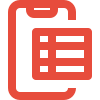
EASY TO USE
App is easy to navigate and user friendly UI design.

LIVE CONTENT
Countless Live Content from all around the World.
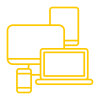
DEVICE SELECTION
Available on all the devices you love and use.
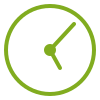
PROGRAM GUIDE
Program Guide shows what’s on & what coming.

VPN COMPATIBLE
Compatible with Private Network Connections.

CUSTOMER SUPPORT
Great Customer Support ready to assist you.
FREQUENT QUESTIONS
To use our service you need internet connection speed of at least 20 mbps. You also need a device like a fire stick or any android box. If you don’t have a device you can use it on your Samsung or LG smart TV or Sony Android TV. You can also use it on your phone, tablet, laptop
Do a speed test for your internet here www.speedtest.net
If the download speed is less than 15 mbps then you found the problem and you need a faster internet. If it’s more than 15 mbps then proceed with the following:
Turn off your router and modem for at least 10 min NOT less (if you don’t reboot for 10 min then everything else is useless).
After 10 min turn them back on. Modem first.
If using a fire stick, Go to settings> Applications> Manage installed applications> Click on Legend and Clear cache. NOT clear data.
Restart your device and then launch the app again.
If you are using more connections than you are paying for you will have a lot of buffering and your account will be eventually banned without refund.
Firestick.
In the LEGENDS app go to settings> Player settings> change it to hardware decoder and save settings.
How to fix it
If your are using the LEGENDS app on a fire stick or android box and the picture is not HD, do the following:
In the LEGENDS app go to settings> Player settings> change it to hardware decoder and save settings.
•Lock – From the main screen of the Live TV app select the “Settings” wheel at the top right. Then select “Parental Control” & set your PIN. Press the Return/Back key on your remote to scroll to the next box & re-enter your PIN. Press the Return/Back key again & Save. Select the category you want to block then exit & reboot device by removing power.
•Unlock – From the main screen of the Live TV app select the “Settings” wheel at the top right. Then select “Parental Control” & enter your PIN. Press the Return/Back key on your remote & Submit. Find & Unlock the desired category. Exit & Reboot.
•To add a channel/movie to your favorites, highlight the desired channel/movie then long press the OK/Center key on your remote & select “Add to favorites”
•To remove a channel/movie from your favorites, navigate to your favorites list & highlight the desired channel/movie then long press the OK/Center key on your remote & select “Remove from favorites”
•Fire Stick – Press the “Home” button on your remote. Select the magnifying glass at the top left of your screen & search for “analiti WiFi tester” download & install the app then launch. Allow for the quick test to complete & provide us with your download speed.
•Android/Kodi TV Box – Navigate to the Google Play app store. Search & download “Speed test” by Ookla. Once installation is complete launch the app & run the speed test & provide us with your download speed.
From the main screen of the Live TV app, select the “Settings” wheel at the top right then select “EPG Time Shift” & press the Up or Down key on your remote to add or subtract the amount of time your guide is off by.
To change your time format between 24 or 12 hour clock, navigate to the main screen of the Live TV app & select the “Settings” wheel at the top right then select “Time Format” & choose the desired format
Manually update guide
Option 1: From the main screen of the Live TV app select “Live With EPG”
Option 2: From the main screen of the Live TV app select “Live TV” then select the 3 dots at the top right & select “Refresh TV guide”
To clear cache:
Go to “Settings” from the home screen of your Fire Stick
Click on “Apps”
Click on “Manage Installed Applications”
Click on LEGENDS
Click “Clear Cache”
Clear Cache (Android)
Step 1: Head to the Settings menu.
Step 2: Find Apps (or Applications, depending on your device) in the menu, then locate the app that you want to clear the cache for.
Step 3: Tap on Storage and the buttons for clearing the cache.
Manually update guide
Option 1: From the main screen of the Live TV app select “Live With EPG”
Option 2: From the main screen of the Live TV app select “Live TV” then select the 3 dots at the top right & select “Refresh TV guide”
Fire stick:
Press the HOME button on your remote & navigate to: Settings> Applications> Manage installed apps> Legend> Uninstall> Uninstall
Android:
Press the HOME button on your remote & Navigate to: Settings> Device> Apps> Downloaded Apps> find LEGENDS & Uninstall
Log out of TV app
From the main screen of the Live TV app select the “Logout” button at the top right.
From the main screen of the Live TV app select “Live TV” then select the 3 dots at the top right & select Refresh Channels and Refresh TV Guide
To add or remove a device from your account, you may only do so once your subscription has expired. It is very important that you make sure there are no Recurring Payment Profiles on your account prior to adding, removing a device or making any changes to your account.
Recurring Payments may be cancelled at any time by contacting us or logging in on our site then scrolling down & selecting “Order Details” then selecting “Cancel” to the right or from your PayPal account. There will be No Refunds due to failure of canceling your subscription, Ordering multiple subscriptions or Creating multiple recurring payment profiles. Should you have any questions or concerns, please contact us and one of our representatives will assist you within 24 hours.